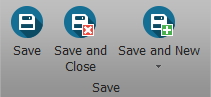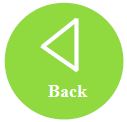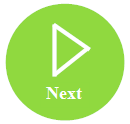Once a Purchase Order has been received a payment to the Vendor will need to occur. This can be done directly after receiving or later when actually paid. In this article, you will learn how to pay a Purchase Order.
To pay a Purchase Order, follow the steps below: 
- Step 1 - While in the Purchasing module select Purchase Orders History in the navigation bar and select the Purchase Order you will be paying.

- Step 2 - Select the Payments sub-tab and click the plus button to add a new payment.

- Step 3 - Continue to complete each field in the Purchase Order detail window.

- Payment Type - Select from the pull-down the payment type.
- Tendered - Enter the amount given to the vendor.
- Change & Amount - These fields will auto-populate with the amount of change to provide the vendor and the invoice paid amount.
- Notes - If there are any notes to make about the payment, they can be added to this field.
- Date Paid & Created By - These fields will auto-populate with the date and employee making the payment.
- Step 4 - Choose one of the Save options.
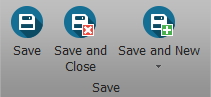
You've done it! You've created a new Purchase Order!