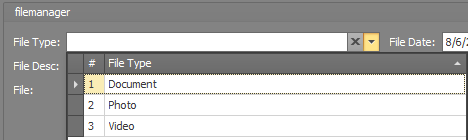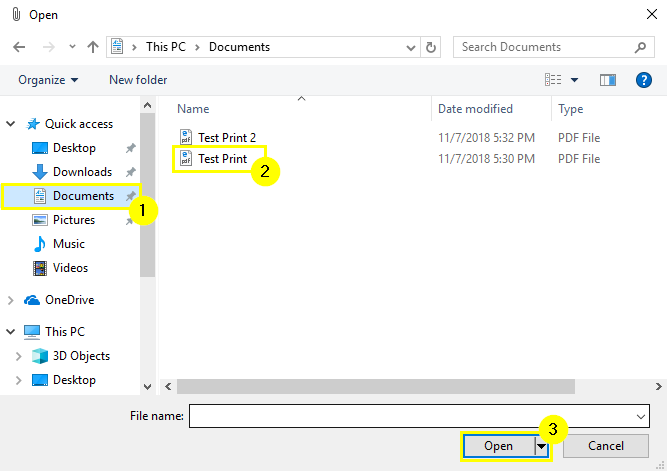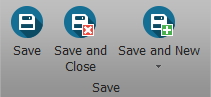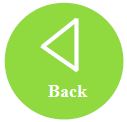There are many times KLĒR THC allows the user to upload files related to various data, such as customers, plants and products. These files could range from pictures of customer and vendor IDs, documentation of plant stages of growth or invoices of purchases. This article will walk you through how to to upload a file to a File Manager field.
To add a file to the File Manager, follow the steps below:
- Step 1 - Identify the File Manager field. This is located in multiple modules of KLĒR THC when information about the field may need to be stored.

- Step 2 - Select the "New" button to add a new file. A new window will appear.

- Step 3 - Enter the file information. Select the type of file from the drop-drown menu or create a new file type. Give the file a description to help you remember its contents.
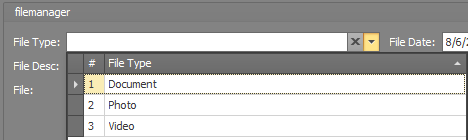
- Step 4 - Find the file's location on your computer, select the file, and click open.
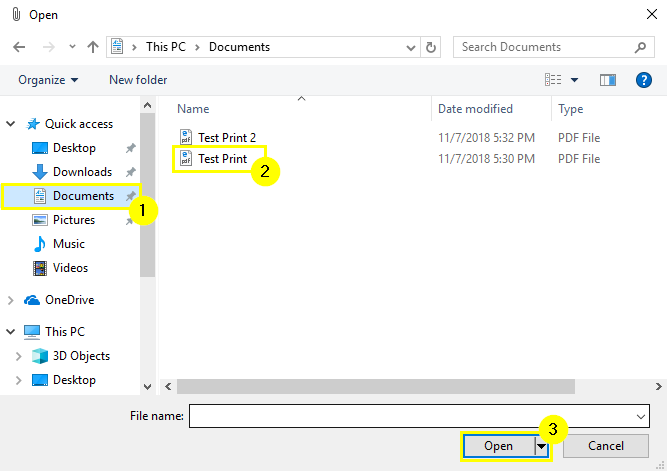
- Step 5 - Click one of the Save options.
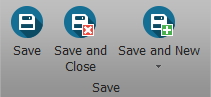
You have now uploaded the important information about your customer, plant, or product. Great job saving file space and paper!