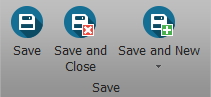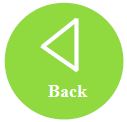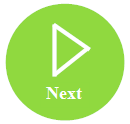Each Inventory Product that will be sold, either via retail or wholesale, needs to have its pricing set up. This can be done when creating an new Inventory Product or updating a previously created product. This article will walk you through the steps for setting up pricing.
To update the pricing for an Inventory Product, follow the steps below:
- Step 1 - From the Inventory module in the Navigation pane, select the Inventory Products section to view all of the existing Inventory Products.
- If you will be setting up pricing for a new Inventory Product, click the New button to start adding the details of your new Inventory Product. A new tab will open to begin creating the new Inventory Product.
- If you will be setting up pricing for an existing Inventory Product, double-click that Inventory Product to open it in a new tab.

- Step 2 - For new Inventory Products, you'll need to fill out all of the pertinent information about that Inventory Product first. Once you come to the Pricing section, you are ready to set your prices. If you have already created the Inventory Product, locate the Pricing section.
Pricing for an Inventory Product adjusts based on the type of item and packaging.
Choose how you would like your inventory to Round Net Price. You can choose not to round, to round down or up to the nearest dollar, to round to dollar, or to round to half dollar.
Pricing Flower
When pricing flower, if the budtender will be weighing the flower in front of the customer, choose Deli style; however, if the budtender will be pulling from prepackaged flower, choose Packaged flower. Typical flower pricing is set using a tiered or level system. In this system, your inventory products will be the tiers corresponding with set prices. When new flower is purchased, an Inventory Package will be created for each strain designated at that tier.
Example: You create an Inventory Product named Tier 1 Flower, where you set your pricing for all of your best flower. When flower is purchased, it is brought into Weedware as an Inventory Package based on the strain type. Strains (inventory packages) can be moved between tiers when pricing changes, usually as the product ages.
- Choose Deli style or Packaged flower from the Pricing Method drop-down. Once clicking in another field, the options for entering a retail and wholesale price will no longer be available.
- The Flower Pricing is located below the Pricing section. This is where you enter the prices set for that tier at each of the typical weights.
Pricing Non-Flower Items
Inventory products that are not flower related can be set to have both a Retail Price and a Wholesale Price.

- Before choosing a Pricing Method from the drop-down, enter the prices of the Inventory Product when sold at Retail Price and Wholesale Price.
- Choose from the Pricing Method drop-down how you currently want the product to be priced. If you choose Retail price, you will no longer see Wholesale price and visa versa. This does not mean the price is no longer available, but that it is not currently being used. If you need to change the price, you can do so at any time by editing the Inventory Product.
- Step 3 - Once you are satisfied with the pricing you have set up, choose one of the Save options.
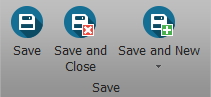
And now you've updated the pricing for your Inventory Product. It's time to start selling!