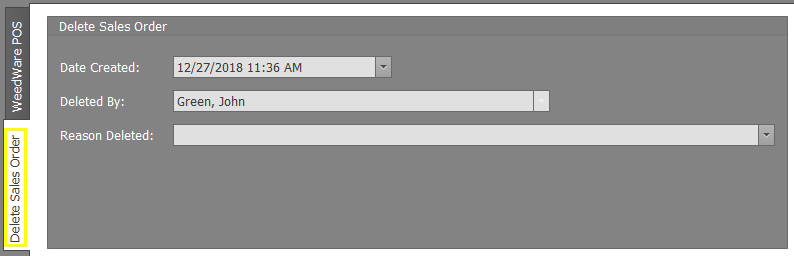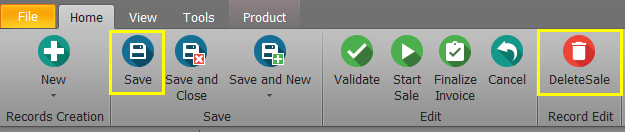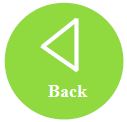When ringing up a Retail Customer, there are times the sale will need to be cancelled. This article will walk you through what you need to do to when ringing up a retail purchase that needs to be cancelled.
To delete a retail sale, follow the steps below:
- Step 1 - While in the Retail module select Sales Queue in the navigation pane and click the sale that needs to be deleted.

- Step 2 - Click the Delete Sales Order tab once the sale to be deleted is selected. The Deleted By field will auto-populate with the logged-in employee's name.
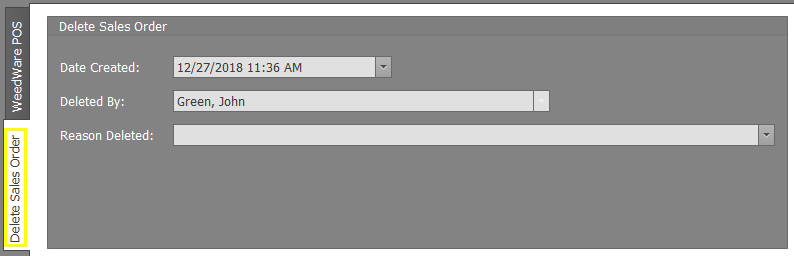
- Step 3 - Justify the reason for deletion by selecting a previously used reason from the drop down or typing a new reason for deletion.

- Step 4 - Click Save and to finalize the deletion click Delete Sale.
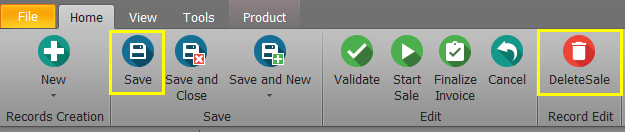

Success! You have deleted the sale and the inventory will not be affected. If you need to review the invoice, you may still do so in the Invoices section of the Retail module.