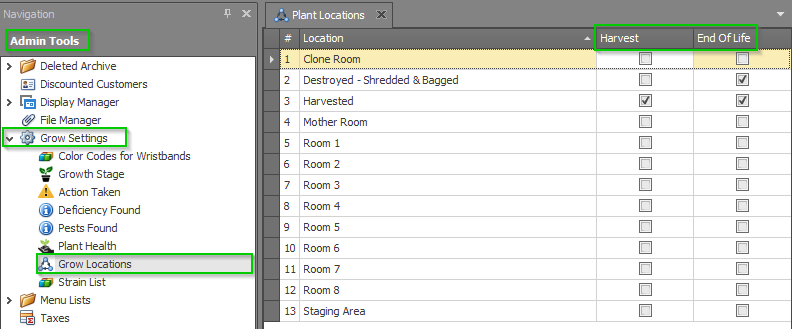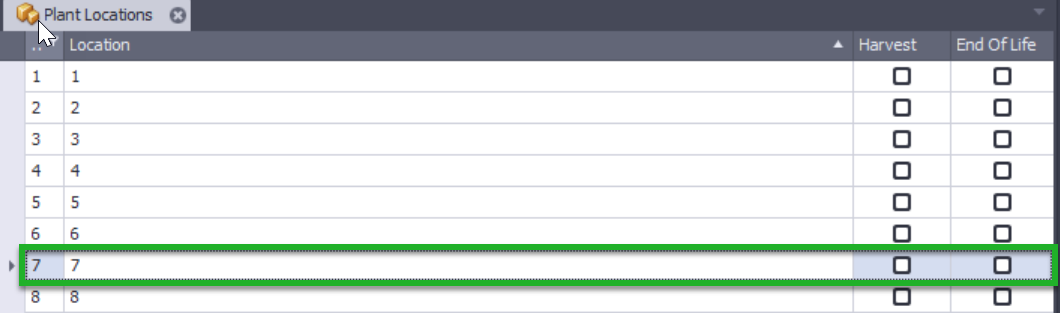The Grow Location field is used to identify the location and Plant Status of a Plant. This field will tell you the physical room where a given Plant currently lives as well as whether it's in the "Plant," "Harvest," or "End of Life" phase. The Grow Location will need to be changed anytime your Plants are physically moved and anytime they have a change in Plant Status.
Name a Grow Location
You can get creative and use your Grow Location names to communicate lots of important information, but the physical location and Plant Status are the bare minimum. You can add as many Grow Location names as needed for your unique situation. Although the specific naming structure for how your organization names its Grow Locations will depend on your unique circumstances, below is an example of how these names might be formatted to give a clear picture of both the physical location and the Plant Status.
| If the physical location is... | And the Plant Status is... | Then the Grow Location name for Plants in that location & with that Plant Status might be... | ||
|---|---|---|---|---|
| Room1 | + | Plant | = | Room1 (Plant) |
| Room 1 | + | Harvest | = | Room1 (Harvest) |
| Room2 | + | End of Life | = | Room2 (EndofLife) |
| Room2 | + | Plant | = | Room2 (Plant) |
With Grow Location names like the ones above, team members will have no problems knowing where to find a given Plant and its Plant Status just by checking out its Grow Location.
During your initial KLĒR THC setup, your implementation specialist will work with you to get your Grow Location names set up exactly the way you need them. If you need to change or add new ones later on, you can do so using the article on Adding a Grow Location.
Assign a Plant Status to a Grow Location
Now that you've named your Grow Locations to clearly communicate valuable information to your team, you'll need to take the next step and associate the correct Plant Status (Plant, Harvest, or End-of-Life) with each Grow Location you've created. Although a Grow Location may have the word "Harvest" or "End-of-Life" in its name, it truly is just a name. Once you assign a Plant Status to a Grow Location, all Plants that are moved to that Grow Location will be treated by the system in one of the following ways:
| Plant Status | Plants in Grow Locations marked with this Plant Status... |
|---|---|
| Plant |
|
| Harvested Plant |
|
| End of Life |
|
To assign a Plant Status to a Grow Location, follow the steps below:
- Step 1 - Go to the Admin Tools Module and select Grow Locations under the Grow Settings drop-down. This is a list of each of your existing Grow Locations and their assigned Plant Status. By default, all Grow Locations have a Plant Status of "Plant", and Plants in those Grow Locations are treated as such, unless the "Harvest" or "End of Life" check boxes are selected.
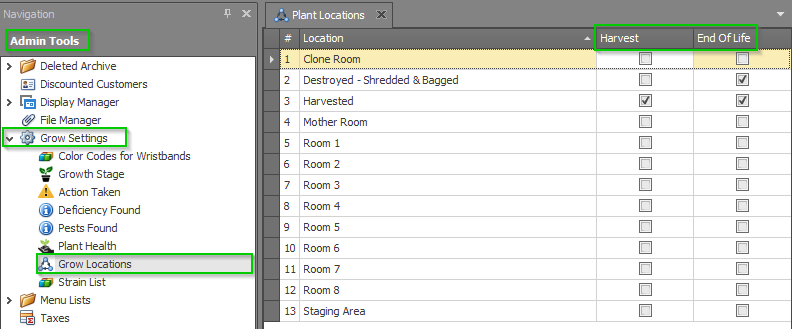
- Step 2 - Double-click the desired Grow Location. You cannot use the check boxes here to set the status. You must open the individual plant location profile.
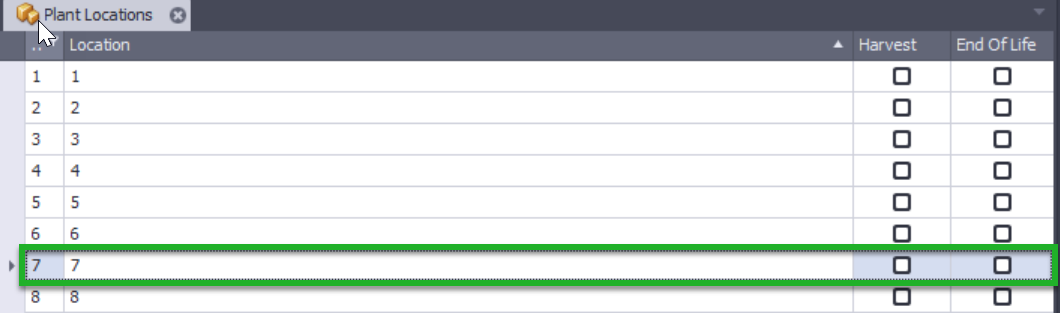
- Step 3 - Select or un-select the check boxes to assign the correct Plant Status (Un-selecting all boxes assigns a Plant Status of "Plant")

- Step 4 - Click Save or Save and Close

The next time you view your Grow Locations, you will see that the Plant Status for this Grow Location has been changed! Plants with this Grow Location will be categorized with the associated Plant Status.