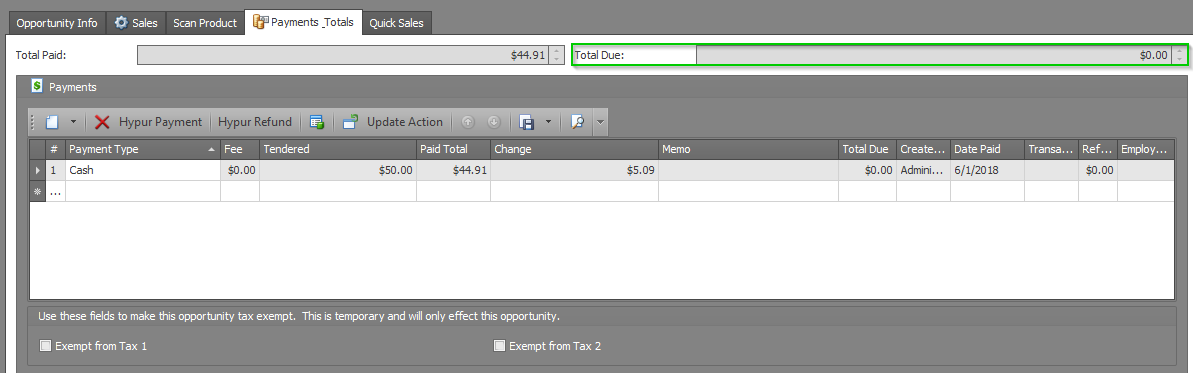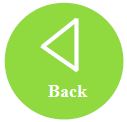Once you've created a wholesale order and assembled the wholesale order, you can take payments from your customers and enter them into the system.
To process a wholesale payment, follow the steps below:
- Step 1 - From the Wholesale Sales Module, select the In Process Orders section to view all of the wholesales orders. Select your desired sales order by double-clicking on it.
- Step 2 - From the Payments_Totals sub-tab, click the New button to add a new payment.
- Step 3 - In the pop-up window, choose "Hypur", "Cash", or "Credit Card" in the Payment Type field and enter the amount paid by the customer in the Tendered field. The Change field will be auto-calculated as the difference between the amount tendered and the value in the Paid Amount field. Then click the Save button from within the pop-up window.
- Step 4 - You will see that your payment has been added to the Payments_Totals sub-tab. As long as the amount in the Total Due field equals zero, you have completed the payment. If not, you need to add additional payments until the Total Due value equals zero.
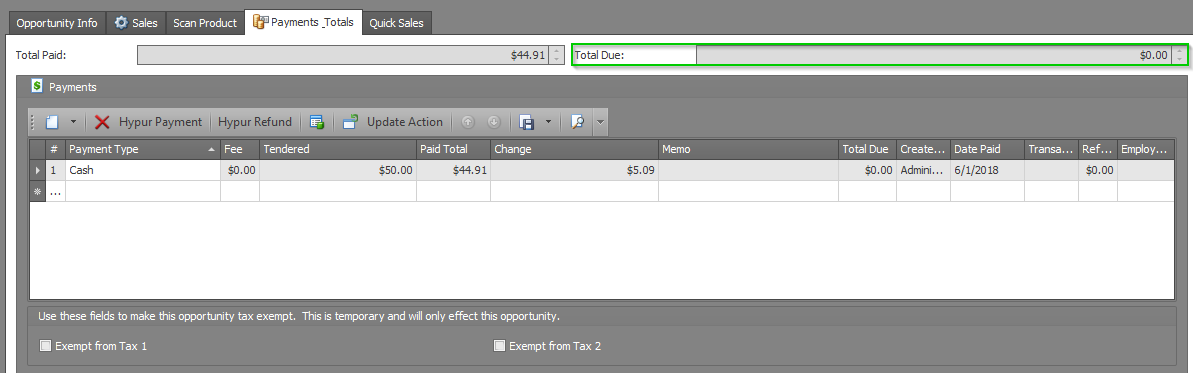
- Step 5 - Click the Save or Save and Close button in the top navigation bar.
You're done! You've added your customer's payment to the wholesale sales order!