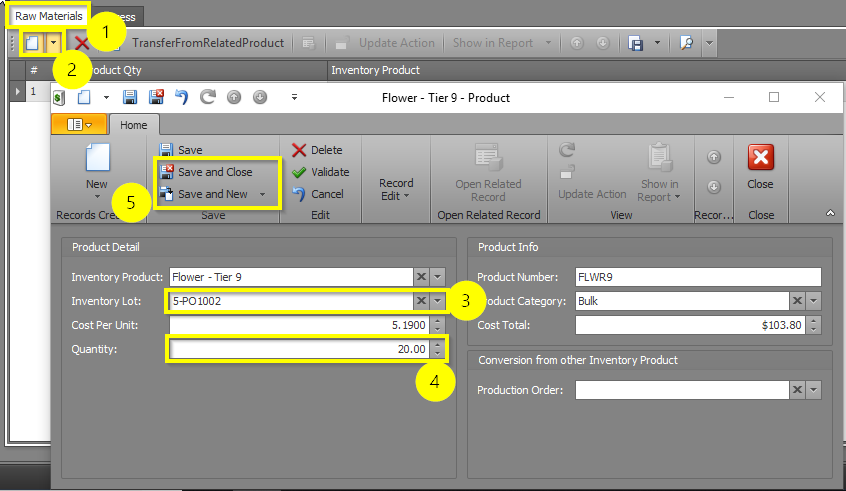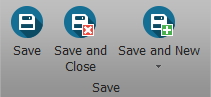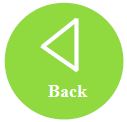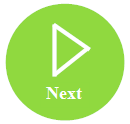Remember, if you need to turn one inventory product into another, create a Production Order! One way to do this is to create a new Production Order from scratch. However, if you're doing the same Production Orders over and over, it makes more sense to build a Production Template that can be used to fill in the majority of the repeated details required. It'll save you time and ensure a more accurate Production Order. You want to create a Production Template so you can later choose it from the list on your new Production Order.
Remember, if you need to turn one inventory product into another, create a Production Order! One way to do this is to create a new Production Order from scratch. However, if you're doing the same Production Orders over and over, it makes more sense to build a Production Template that can be used to fill in the majority of the repeated details required. It'll save you time and ensure a more accurate Production Order. You want to create a Production Template so you can later choose it from the list on your new Production Order.
To add a Production Template, follow the steps below:
- Step 1 - In the Production module select Production Templates from the navigation pane and then click the New button. This will open a new tab where you can add your template details.
- Step 2 - Fill out the following fields in the top section:
- Production Template - Choose a clear and memorable name for your Production Template.
- Expected Quantity - How much of the finished product one should expect to make as a result of this Production Order.
- Baking Time (optional) - For baked goods only, enter the baking time.
- Time for Production (Minutes) (optional) - The amount of "real-world" time needed to complete the Production Order.
- Oven Temp (optional) - For baked goods only, enter the oven temperature, in Fahrenheit.
- Date Created - This field will auto-populate with the date the template was created, upon saving.
- Do Not Adjust Raw Materials - Turn this on if you do not want inventory to change when using this Production Order.
- Employee - This field will auto-populate with the user who created the template.
- Active - Turn this on when you are ready for the Production Template to be used.
- Category - Choose the Category for which the new product will belong.
- Material Costs - This will automatically calculate and populate once Raw Materials are entered.
- Step 3 - Just like a Production Order, a Production Template needs to know what Raw Materials are being used to produce the new product. Choose the Raw Materials used for the production process by clicking on a new entry and finding the product in the Inventory Lot. Make sure to also enter the Quantity used in the production. When you are through, select Save and Close or Save and New, if you need to enter more Raw Materials.
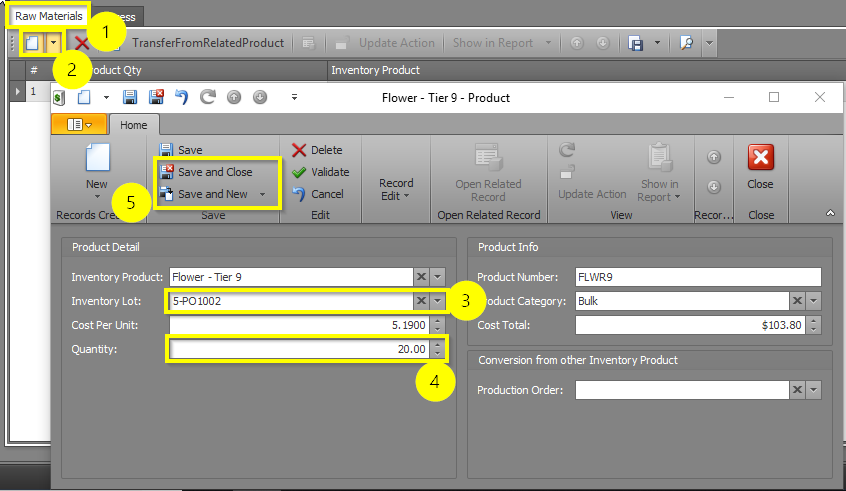
- Step 4 (optional) - If you would like to document the specific steps for how to produce this product (e.g., the steps in a cookie recipe), go to the Process tab and click the New button to add your first step. Enter text for the first step in the Description field and click Save and Close or Save and New to add another step. Repeat as many times as needed to document all of the steps for the process.
Your completed steps will be listed in the Process section and can be printed for employees to reference.
- Step 5 - Click one of the Save buttons.
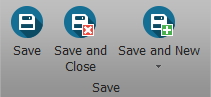
You have created a Production Template that can be chosen when creating a new Production Order.